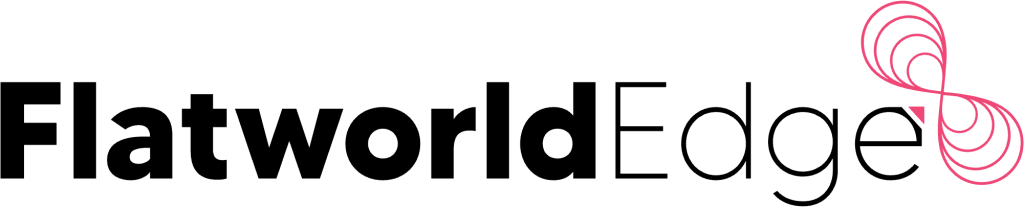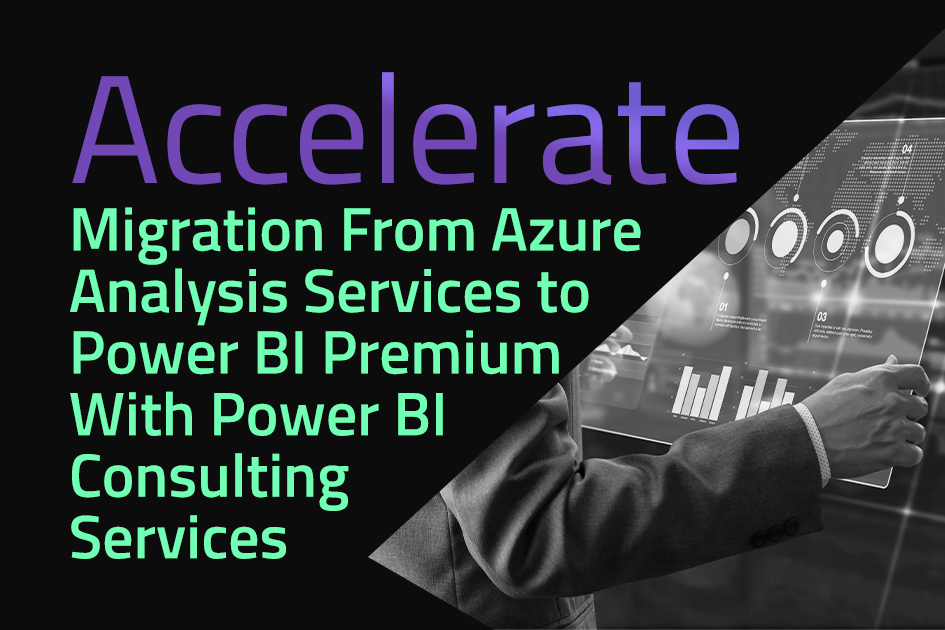In a recent customer success story published on their website, Microsoft has showcased the continued success of Power BI. It is a proprietary business analytics service that offers interactive visualizations and the capabilities of business intelligence. Users can create rich dashboards and reports on the platform.
Microsoft’s client MPS Monitor is a part of this success story where they have shown how Power BI and Azure combine to offer comprehensive data analytics features. It helps end customers in creating visually appealing dashboards and reports. This article takes a look at how you can adopt this approach to create compelling data visualizations.
What Do Traditional Data Visualization Methods Look Like?

Businesses have traditionally used OLAP cubes for getting the simple BI features. The data would get updated each night on the cloud and updated daily. However, there were no real-time update capabilities. Businesses also had to use file-sharing services to send data to their customers. There was a need for Excel pivot tables for customers to connect with those files and use them.
Not every user has advanced skills to get insights through this mechanism. All these aspects made it difficult for users to create compelling data visualization and graphics. The next issue is scalability. If the BI software wasn’t integrated with internal web portals, there could be no way to scale the operations.
The system would not support a growing list of users, and its maintenance would also pose problems. To overcome the challenges related to traditional data visualization methods, there was a need to innovate into an advanced BI environment. Microsoft’s Power BI has come as a savior with excellent ease of use and self-service capabilities.
Even non-technical users can design reports without the assistance of any expert developers. Power BI can process large volumes of data and sync it with the operational database in real-time. There is no need for any third-party services to use Power BI.
| The Power Query tool of Power BI enables the automation of the data connection of tools with other sources. |
How Can You Combine Domain Expertise and Data for Strategic BI Implementation?

Businesses that have existing Microsoft applications like Azure can take advantage of the interoperability with Power BI. They can also leverage the expertise of Azure trainers to train users on Power BI. The integration of Azure and Power BI eliminates switching between accounts and applications and accessing data spread across places.
Power BI can act as an internal web application due to its integration capabilities and information transparency. Similarly, managing the requests of customers becomes a lot easier. The self-service function of Power BI allows customers to get specialized dashboards and reports without any intervention.
As a powerful and expandable platform, Power BI is ideally placed to offer these technical and business capabilities. The platform is also excellent for self-learning. So whether you are at the beginner’s or advanced level, there are several videos, blogs, and community support that you can always count on.
It can enable businesses to launch their BI solutions without the need for any external support. They can have a blended approach that involves developers and data experts to ensure the best user experiences and data models. Businesses can also work on the quality aspect to ensure that it drives value for customers.
| Power BI allows seamless sharing of live reports on web pages, eliminating the need of licensing any software. |
How a Full-Service BI Can Improve Commercial Prospects of a Business
Businesses can enable their users to access the complete BI environment from the existing web applications. There is no need for having a different portal or accounts. At the same time, businesses do not need to bother about additional licensing.
Organizations can offer a comprehensive BI experience that also gives users the chance to modify existing reports. They can also create new reports without involving expert developers. Users can learn in-depth about the Power BI platform through the available knowledge base online. It helps in eliminating the need for businesses to provide intensive training programs. Companies can save a lot of time and money that usually goes into such training programs.
The integration with Azure also negates the need for any local component or on-prem servers. Businesses can use online tabular data models that offer direct access to data sources. It can benefit businesses immensely through the commercial value it gives. Even the end customers of a business have several advantages on offer.
The BI features make it helpful for customers to get data visualization like never before. Traditional systems fall far behind when we compare them with the advanced software capabilities of the Power BI platform. The amalgamation of Power BI and Azure is thus beneficial in several ways for businesses of various kinds.
Businesses can continue leveraging the beneficial aspects of the Power BI platform for creating stunning reports and dashboards. The platform also makes it an even playground for everyone. Users without any prior experience can also use the platform for advanced report creation and analysis. The user-friendliness of the platform makes it beneficial for users of all types.
Steps To Connect Azure To Power BI
Businesses can benefit from real-time analytics and reports by connecting Azure to Power BI. It is possible to connect the below with the help of built-in connectivity:
- Azure SQL Database
- Azure ML
- Stream Analytics
- Azure Event Hub
- Azure HDInsight
- Azure Storage
Follow these steps for power bi integration with azure:
- Visit the Azure Portal and click on the ‘Create a resource’ option.
- Search for Azure SQL here and click on Enter.
- Click on the ‘Create’ option.
- Select the ‘Single Database’ resource from the three options available and click on the ‘Create’ option.
- You must then add the required details such as the resource group, etc.
- As per the requirements, configure the list of necessary resources and click on ‘Apply’.
- Configure the server firewall through which you can access the database.
- Add the Client IP and save it.
- Visit the SQL database and click on Query Editor if you wish to add some data in it.
- Then, add data to the table and preview it. Once you are satisfied, click on ‘Get Started and the PBIDS file will download.
Steps To Embed Reports And Other Visuals To Apps
- Set up the environment for development: Here, set up the environment in which the testing will be conducted. Users must have an Azure Active Directory for this. The directory may either be a new or an existing one.
- Embed the necessary content: Users must then integrate their required content in Power BI into the app with the help of APIs provided by Power BI and JavaScript. By authenticating their Power BI account, users can embed various things such as dashboards, reports, and tiles.
- Publish the solution: The last step is to publish the solution by registering the application in the environment.
Who We Are and What Makes Us a Preferred Power BI Partner?
At FlatworldEDGE, we are a leading Power BI service partner that can help you realize the true potential of the platform. You can get powerful data visualization capabilities that improve your reporting process. Going far beyond numbers, we help you adopt a story-telling approach that communicates the insights meaningfully. Ultimately, you can expect compelling digital narratives that improve your decision-making process.
Our experts can further help you know the in and out of the Power BI platform. Contact us today to know more details about our services.